… that you can use the ORDER CREATE screen to import a single or multi-store Purchase or Return Order from a file?
Menu Path: Menu, Purchasing, Order Create, ORDER CREATE screen, PARTS tab
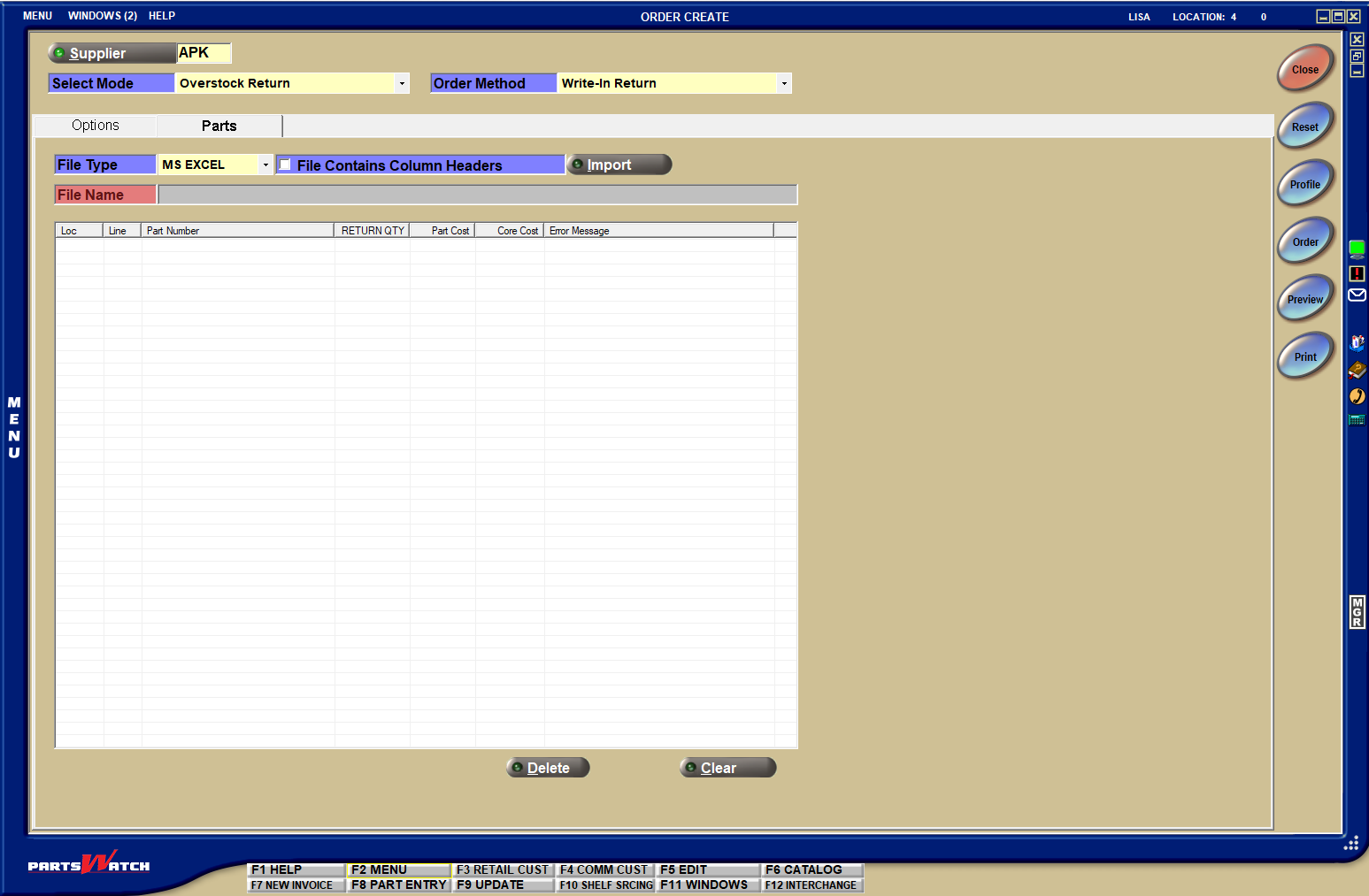
Note: This tab is only visible when the ORDER METHOD is “WRITE-IN” and the SELECT MODE is “SHELF PURCHASE ORDER” or “OVERSTOCK RETURN”.
You can use the FILE TYPE drop-down to choose the type of file you are importing, and the FILE CONTAINS COLUMN HEADERS checkbox to let PartsWatch know if the file has column headers.
When you click the IMPORT button and choose a file from the browser window, the file is imported into the grid on the ORDER CREATE screen. Four columns are required for PartsWatch to properly import the file: Store Number, Line Code, Part Number and Purchase / Return Order Quantity. There are also two optional columns you can add, Part Cost and Core Cost.
Click the ORDER button, and your Purchase or Return Order will be displayed on the PURCHASE ORDER screen.