… about the PRINT QUANTITY drop-down on the INVENTORY COUNT REPORT screen?
This field determines the quantity that prints on the Inventory Count Report between the PART NUMBER and QTY COUNT columns. You can decide if the person performing the count will know how many units to expect on the shelf, or allow them to perform a blind count.
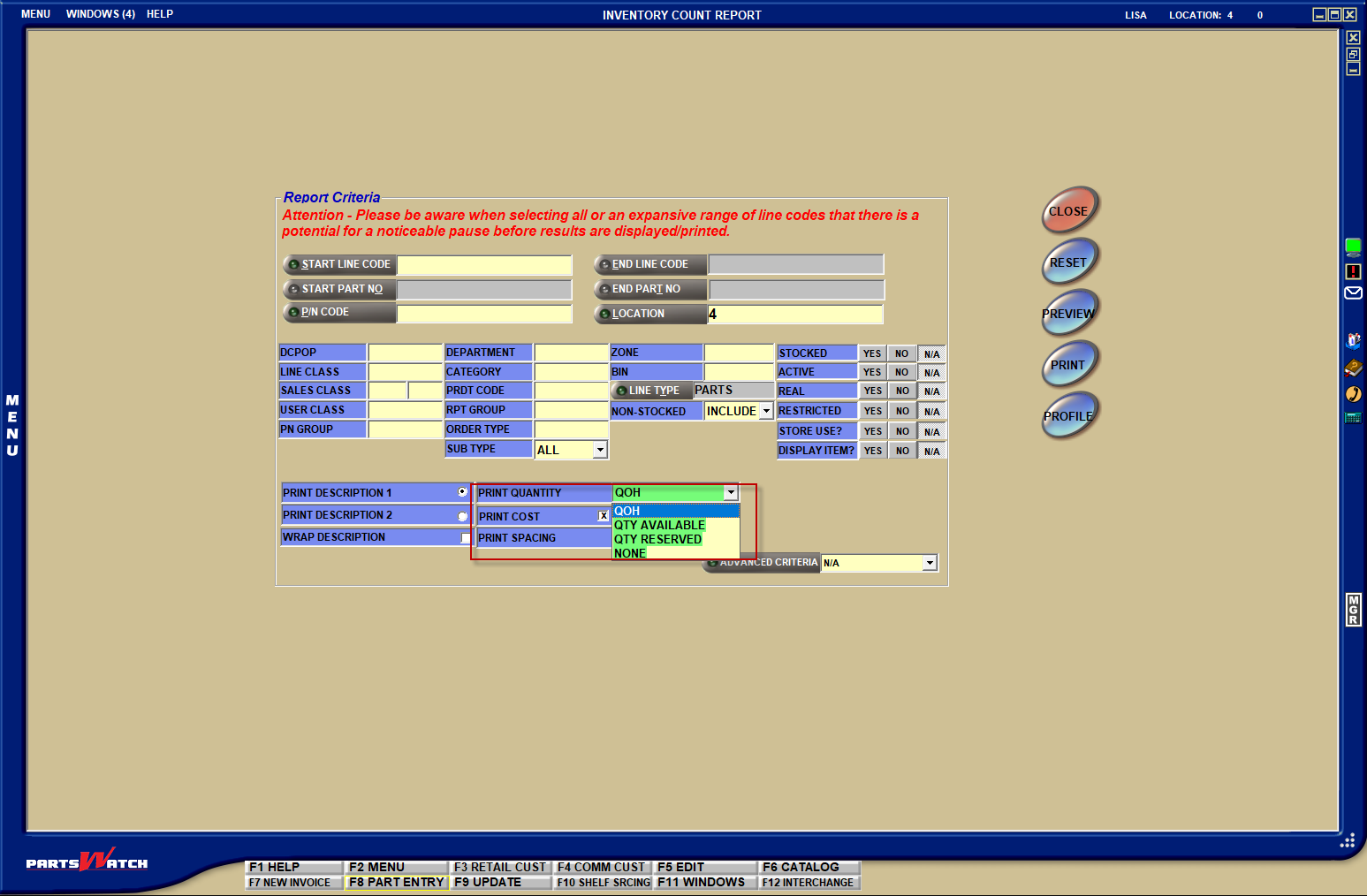 If you set the field to:
If you set the field to:
- QOH – The QTY ON HAND (QOH) field from the MAIN PART ENTRY screen (Qty Available + Reserve Quantity) is reported.
- QTY AVAILABLE – The QTY AVAILABLE field from the MAIN PART ENTRY screen is reported.
- QTY RESERVED – The QTY RESERVED field from the MAIN PART ENTRY screen is reported.
- NONE – The QOH column and header will be blank to allow a blind inventory count.
Did you ALSO know that you can run the Inventory Count Report in Task Scheduler? Check out a previous Did You Know that explains how to use the Task Scheduler to schedule reports.