… that you can add a line item note to any part on an open sales order (invoice)?
To add a helpful note or reminder to a part on a sales order, simply type an asterisk (*) in the LINE field, and one of two windows will pop up. If the ATTACH POS NOTE TO PREVIOUS PART checkbox is checked, the following window displays, allowing you to type up to two rows of 36 characters each.
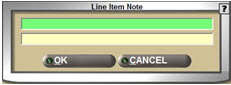
If the ATTACH POS NOTE TO PREVIOUS PART checkbox is unchecked, the following window displays, prompting you to not only type the note but also to identify which part on the sales order the note will be attached to, either the previous part entered on the sales order or no part at all. Note: The LINE and PART # fields will automatically populate with the previous Line and Part # if a part was already added to the sales order.
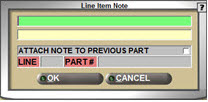
You can remove a line item note by voiding the part that the note is attached to on the invoice, or by simply voiding the note itself, which would keep the part on the invoice.