… that you can set a lowest allowed gross profit margin percent (e.g. 10%, 20% or any percent of your choosing) for all parts sold at the counter?
After setup is completed, if any part is attempted to be placed on an open sales order that would result in a GPM% which is less than your LOW COST MARGIN % setting, you can decide using a “manager override” function, whether to prevent the sale, or to allow the sale with manager authorization.
Setup
The first step is to set up your LOW COST MARGIN %. This setting is found under the FEES / MARGINS tab in the Controls, Store, INVOICE OPTIONS screen; see sample screen below:
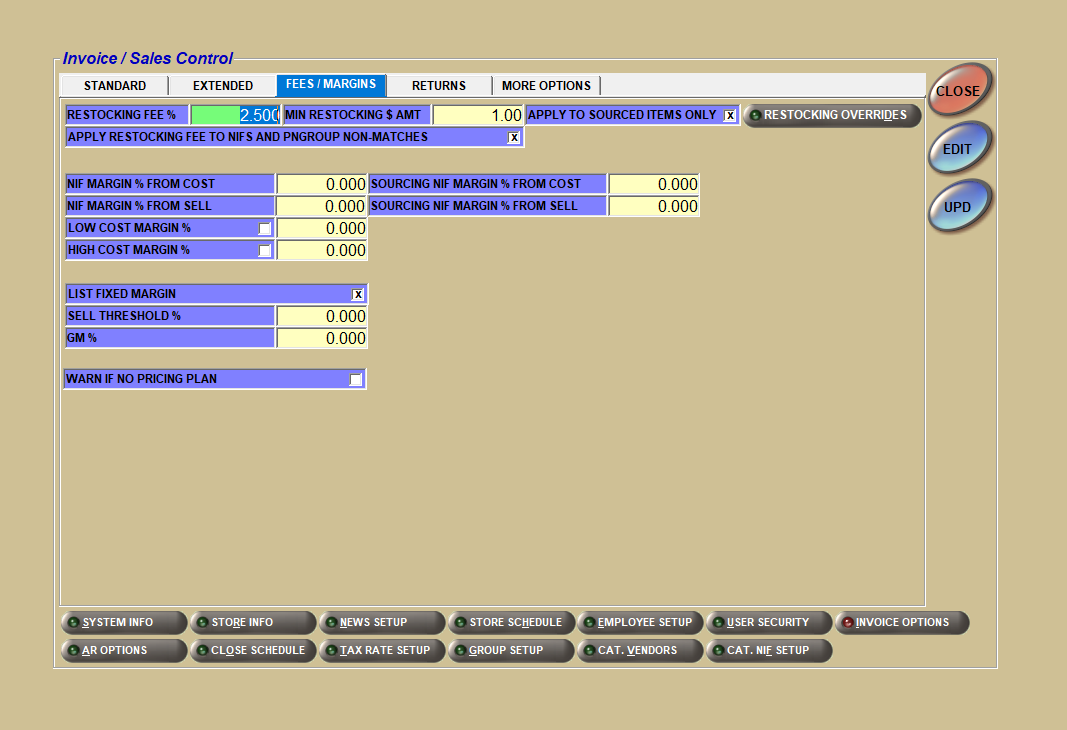
Note: You can also set a HIGH COST MARGIN % at the same time or later. You can ignore the GM % setting on the same tab which is used for a different purpose.
The second and final step is to set up your manager override in the Controls, System, OVERRIDE SECURITY screen; see sample screen below:
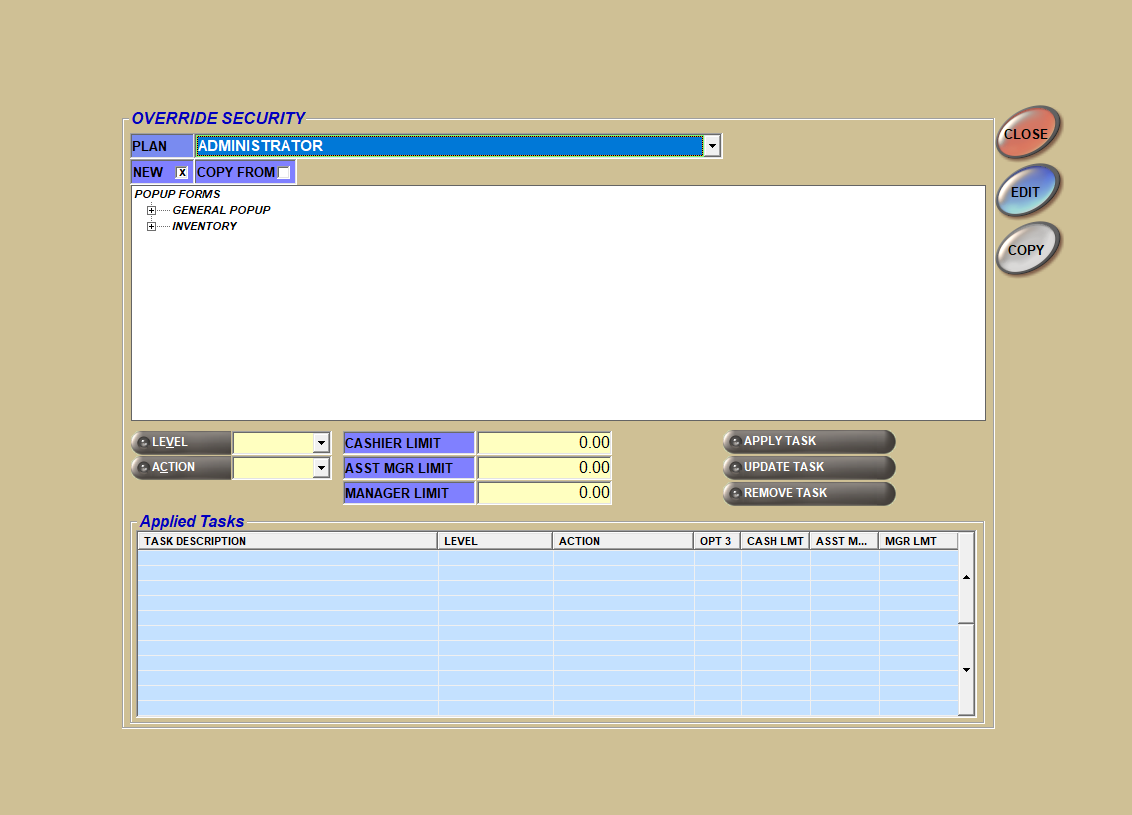
First click the EDIT button.
Then select the security PLAN you want to add this option to, e.g. COUNTERPERSON.
Then click POPUP FORMS, GENERAL POPUP and then click MANAGER APPROVAL POPUP to open the list of pop-up options, and select the option “BELOW ALLOWABLE COST/MARGIN”, circled in red above.
Then click the APPLY TASK button and the option is added to the grid at the bottom of the screen (also circled in red above) with any other options previously added.
That’s it!
For most “manager override” setups, you can leave the values for LEVEL and ACTION at the default values of 0. A zero means that if any user (including managers) attempts to sell any part below the LOW COST MARGIN %, a password will be required to sell the part. Note: There is a MANAGER flag in the Controls, System, EMPLOYEE SETUP screen that determines if that employee is a manager.
If you want to use a different ACTION value, review the list of ACTION value choices below (which is taken directly from F1 Help):
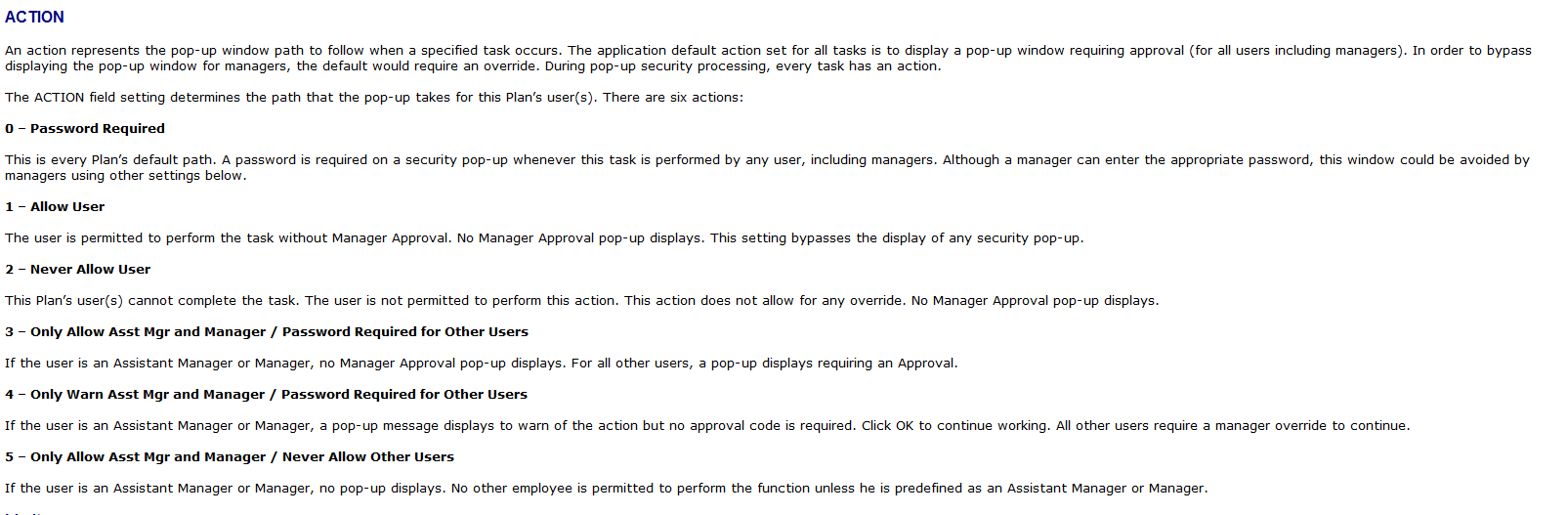
Some managers like to use ACTION 4 instead of ACTION 0. A value of 4 will warn managers (with a pop-up) but requires a password for all other users. You can change an action value by selecting the option from the bottom grid and clicking the UPDATE TASK button.
Note: You can ignore CASHIER, ASST MGR and MANAGER LIMITS because they don’t apply for this setup.
How it works at POS
If a manager attempts to sell a part, resulting in a GPM% (e.g. 9.1%) that is less than the LOW COST MARGIN % setting (e.g. 20%) then the following pop-up will be displayed. Note that no password is required for the manager for ACTION 0. The pop-up is only a warning for managers!