The PURCHASE ORDER PROFILE screen, accessed by clicking the ‘NEW PURCHASE ORDER’ button on the MAIN PURCHASE ORDER SELECTION screen, is being replaced. This way, all users can now use the new ORDER CREATE screen, which does everything the PURCHASE ORDER PROFILE screen does below and more!
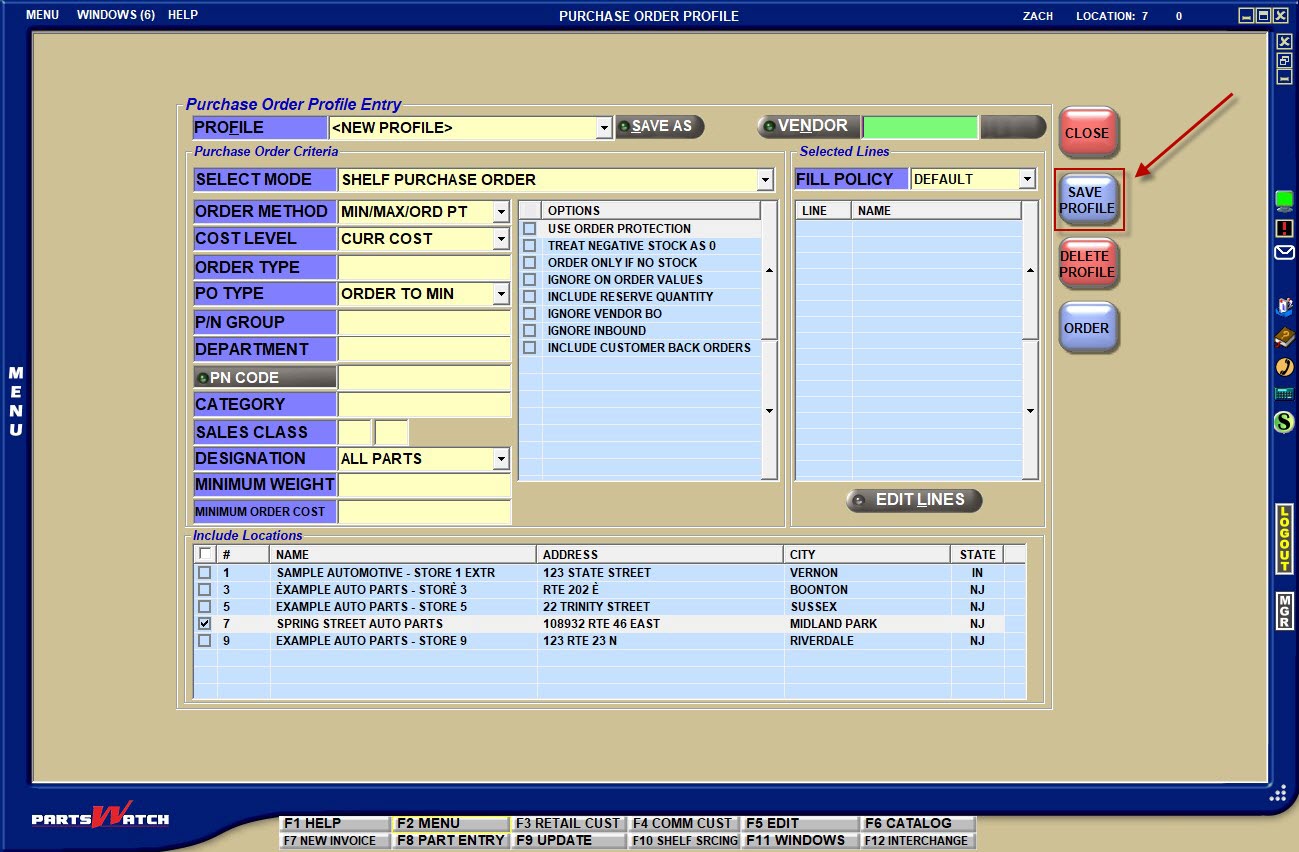
We recommend that you stop using the PURCHASE ORDER PROFILE screen before R59. In order to do so easily, navigate to the Controls, Store, STORE PURCHASING SETUP screen, ‘PURCHASING’ tab. In the ‘Order Create‘ section there is a checkbox labeled ‘Use Order Create Screen Instead of PO PROFILE’.

Checking this box will force the ‘NEW PURCHASE ORDER’ button to open the ORDER CREATE screen instead of the PURCHASE ORDER PROFILE screen.
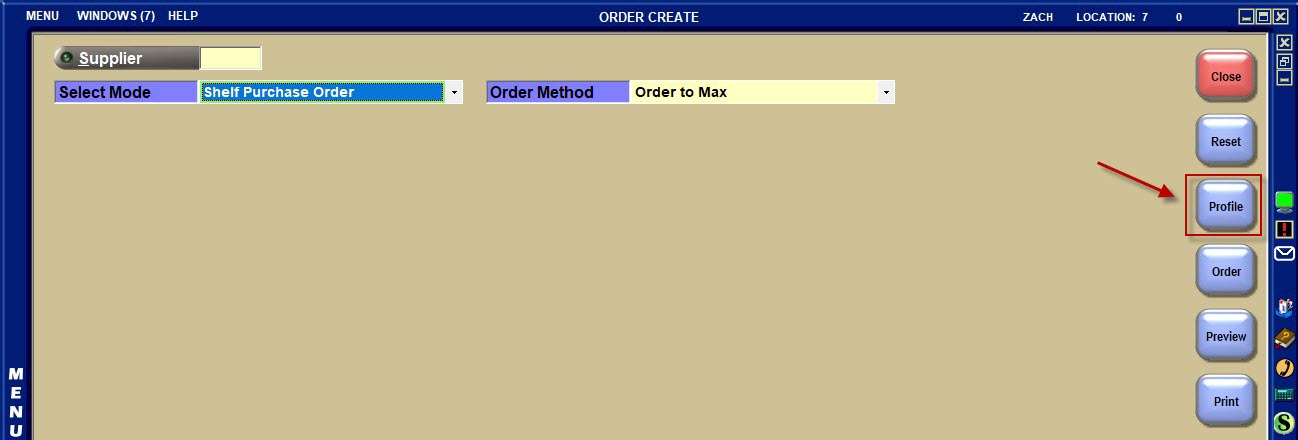
When users created purchase orders and saved the criteria for a “profile” on the PURCHASE ORDER PROFILE screen, the data was saved in an OLD data format. You can leave your old profiles alone or save them in the NEW data format. The good news is that the new ORDER CREATE screen can read old profiles, even after the old PURCHASE ORDER PROFILE screen is removed from the application.
To do so, click on the ‘Profile’ button on the ORDER CREATE screen. In the ‘Save and Load Profiles’ pop-up, you can review and load your OLD format profiles by checking the ‘Old Profiles’ checkbox.
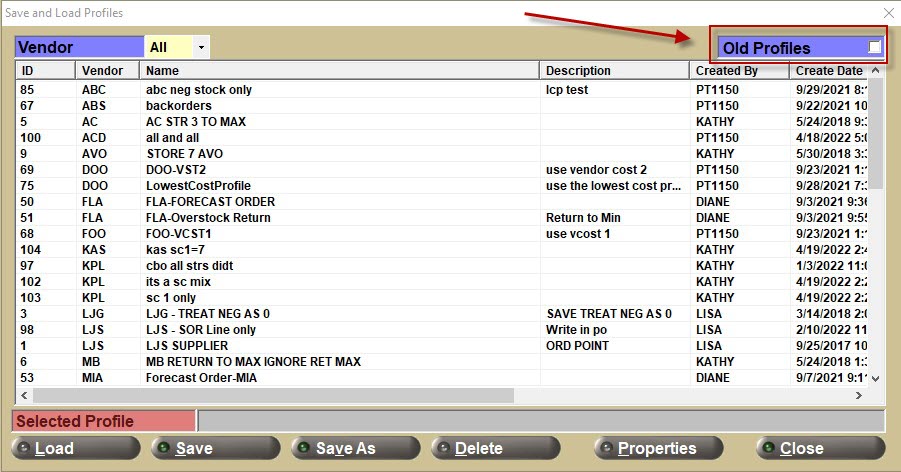
Once an old profile is loaded, click the ‘Profile’ button again to open the ‘Save and Load Profiles’ pop-up to save the profile in the NEW format.