…that you can view your sales and gross profits, within any reporting period, using ten different user-selected “account groupings” by running the Sales By Account Group Report?
Where is that report?
You can find the report on the menu: Reports, Financial, Sales by Acct Group (toward the bottom of the financial reports).
Why use that report?
The report provides a nice simple one-liner for each “account grouping” that you can view or save to a spreadsheet for further analysis; see sample output below:
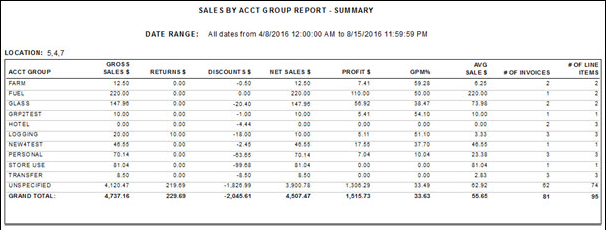
Also, on the report screen, you can simply change the “account grouping” displayed or printed using any of the following ten different “groupings”:
- ACCOUNT GROUP (Default grouping)
- REPORT GROUP
- STORE / LOCATION
- ZIP CODE / POSTAL CODE in Canada or the U.K.
- ACCOUNT NUMBER
- ACCOUNT NAME
- SALESMAN (SALES PERSON)
- COUNTERMAN (COUNTER PERSON)
- PRICING GROUP
- PRICING MODEL
In R57, we are adding another “grouping” of STATE / PROVINCE.
Report “drill-downs”
You can also easily and quickly run the report twice or multiple times in the following way. If you run the report first using an:
- ACCOUNT GROUP “grouping” and see declining sales in a period, you might then run the same report using an ACCOUNT NAME “grouping” to see which customers are buying less from you in that period. Or, if you run the report with a…
- STORE / LOCATION “grouping” and see increased sales in a period, you might then run the same report using a SALESMAN or COUNTERMAN “grouping” to see which employees are selling more for you in that period.
Related Reports
- If you want Store, Account, Salesman or Counterman summary sales across multiple periods, then you should run the Sales Analysis Report instead.
- If you want Account and Product (Line or Sub-line / PNCode) “groupings” together, you should run the Account Sales by Line Report instead.
- If you want Account and Product (Part detail) information, then you should run the LISA Transaction Report or the Account Details Report on the LISA Report screen (see the checkbox option in the lowest right corner of the screen).
If you previously “didn’t know” about any of these reports, please try them today!
Futures
In R57, we plan to add a new F1 Help document (that you can print or download) that contains a brief description for each of the more than 150 reports within PW to help you better understand which reports to use and where to find them.
In a future release (beyond R57), we plan to provide a “Report Navigator Screen or Pop-up” so you can view all reports and quickly navigate to any report in PW by selecting the report from a list or simply entering the Report ID (on that pop-up or in the application border for quicker access). Stay tuned for Announcements about this new feature!