…that you can send a Purchase Order (PO) via email just by clicking the PLACE ORDER button on the PO DETAIL screen?
Background
If you are sending your POs to vendors (suppliers or manufacturers) via email, you might be performing the following manual steps:
- You preview a PO Report
- You save the PO Report in PDF format to your desktop
- You create an email
- You attach the PO Report PDF file to the email
- You update the email with information about the vendor or your contact information
- You send the email to the vendor
That’s a lot of steps!
Instead, the PO Email Transmit function will handle all of these steps automatically for you with one click of a button, as long as you setup the correct information on the SUPPLIER XMIT SETUP screen.
Setup Instructions
The setup is easy. Go to the menu item Vendor, Vendor/Supplier, Supplier XMIT; see the screen below.
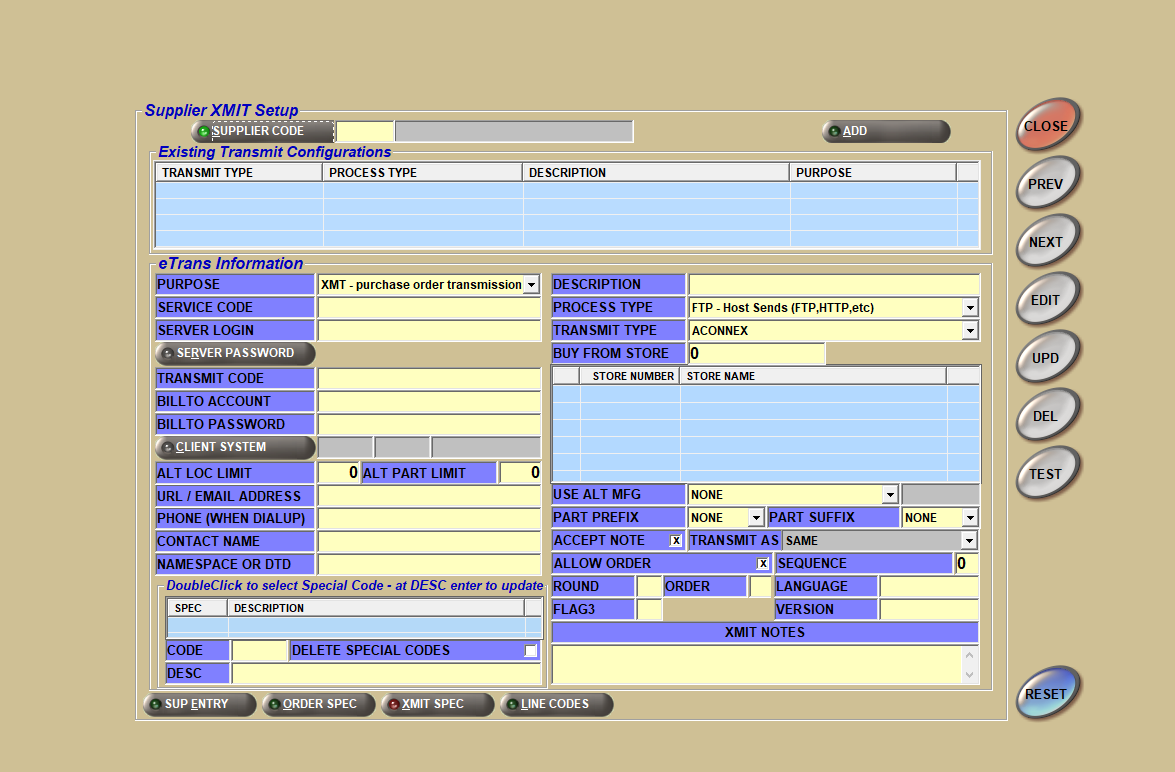
Setup Steps:
- You must enter a PURPOSE of “XMT – purchase order transmission”.
- You must enter a DESCRIPTION of any value; like “EMAIL FOR VENDOR ABC”.
- You must enter a PROCESS TYPE of “EML – Send Via Local Email”.
- You must enter a TRANSMIT TYPE of “GENERIC TXT”.
- You must enter a BILL TO ACCOUNT. This is the unique ID assigned to you by the vendor. If you don’t have a unique ID, you still must enter a number, so enter zero.
- You must enter a URL / EMAIL ADDRESS. This is the vendor’s email address.
- Optionally, enter a FLAG3 value. Enter any value other than blank (e.g. “X”) if you want the “Reply To” email address of the employee who created the PO (the “buyer”) from the EMAIL value on the EMPLOYEE SETUP screen). Leave the FLAG3 value blank (the default) if you want the “Reply To” email address of the store (found on the EMAIL tab on the Controls, Store, STORE INFORMATION screen).
How it Works
Assuming that sending email documents works in your environment (and it should), when you click the PLACE ORDER button, an email will be automatically created with an attachment that looks like the PO Report.
Note: If you entered a PO NOTE on the PO Info screen, it will display in the PO attachment.
Upcoming Enhancements
In R57, we further improved the emailed PO:
- We added contact info (the buyer’s name, phone and email) in both the attached PO file and in the body of the email; see sample below of attached txt file.
- Using the same XMIT screen FLAG3 value determines whether the contact information is from the employee who created the PO or the default store contact information.
- We added a buy measure for each part on the PO to the right of the ORD QTY; see sample of 1 CS(15) which is one case that contains fifteen items per case. Most parts have a buy measure of EA for “EACH”. Note: The buy measures in the txt file are the same buy measures displayed on the PO Report; just without an asterisk.
We also added the ability to send an invoice, quote or statement to multiple email recipients so look for an Announcement of when R57 will be available!
Get Started Now
If you haven’t tried emailing your documents (invoices and statement to your customers, and POs to your vendors) what are you waiting for?
Start saving time and money. Save paper costs knowing that all PW documents are safely “in the cloud” for retrieval whenever you need them. Try emailing PW documents today!