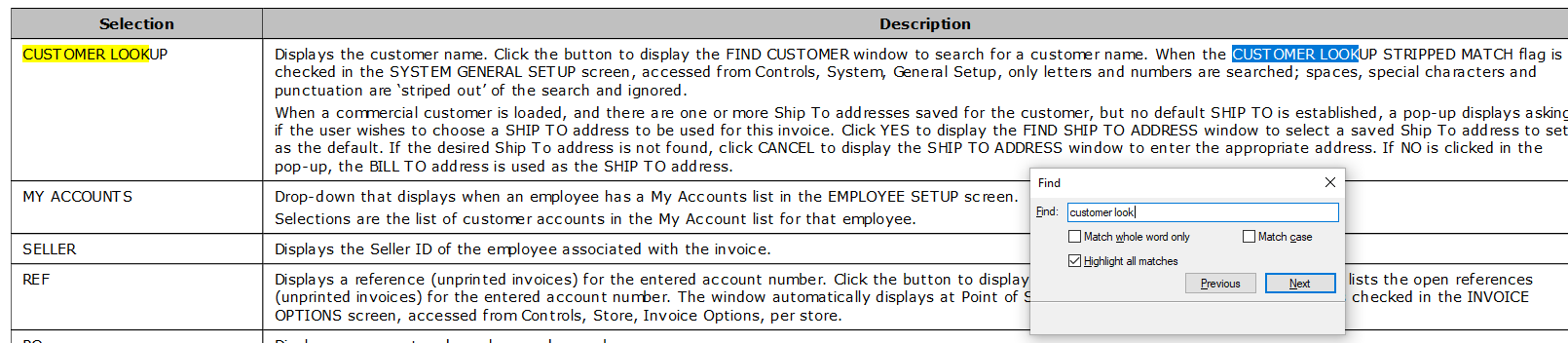…that there are a variety of functions in the F1 Help screen for easier navigation and accessibility?
F1 Help Zooming In and Out
If the graphics of the different screens, windows and pop-ups are too small to make out all of the many fields, you can zoom in!
Simply hold down the Ctrl key while using your mouse’s scroll wheel, and you can zoom in and out on any image. Below is an example of the F1 Help page on the SYSTEM GENERAL SETUP screen.
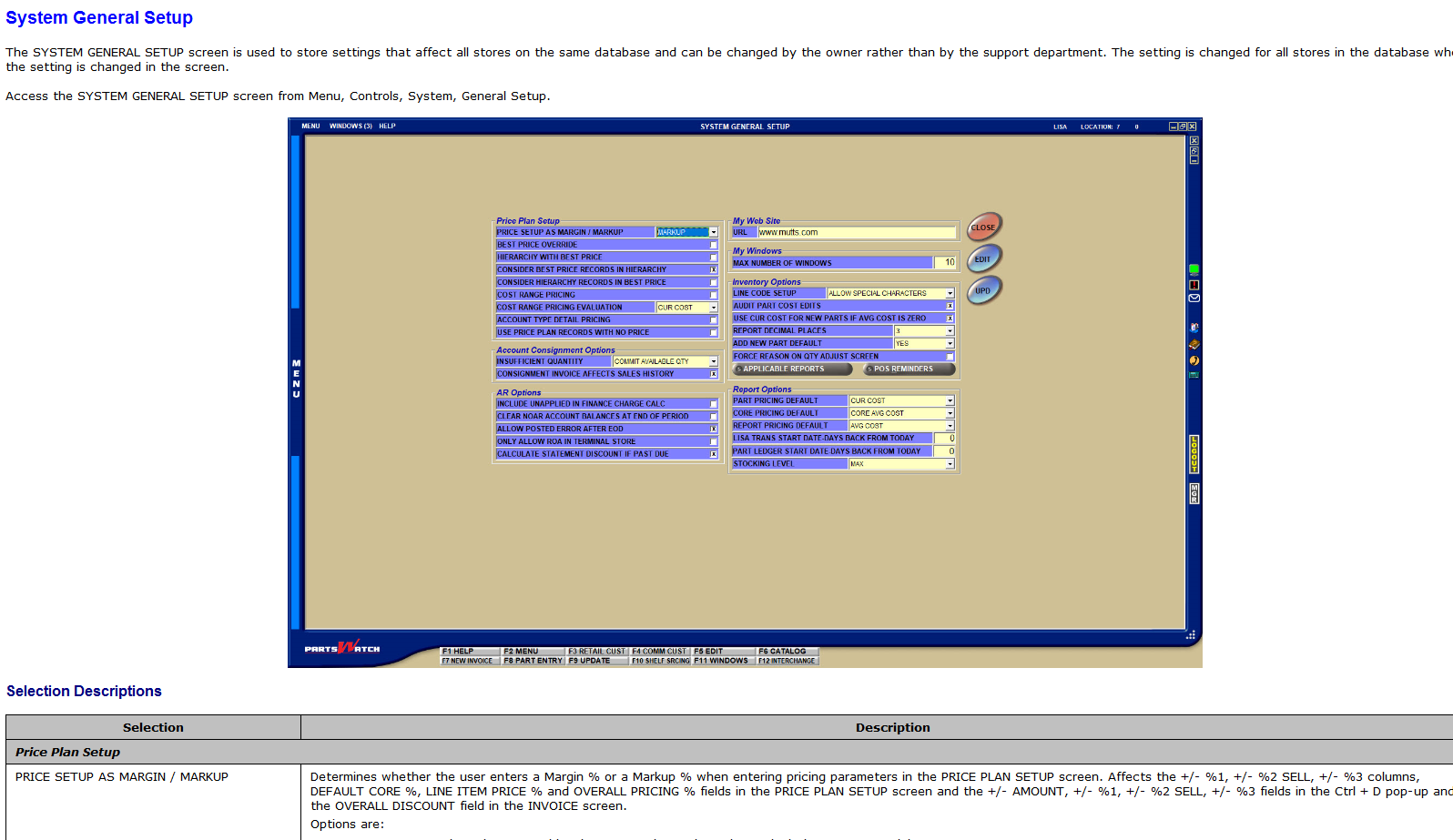
It is somewhat difficult to read the small print of the fields since there are so many, so zooming in might help. Below is an example of the F1 Help Page on the SYSTEM GENERAL SETUP screen, but zoomed in for better readability.

Much easier to read!
F1 Help Index
There is also an index in the F1 Help that allows you to search for keywords pertaining to a topic.
For example, if you were trying to look for help on the VIRTUAL DRAWER MANAGEMENT screen, but do not know the menu path, typing Virtual Drawer into the index will highlight the topic for you, and allow you to open the F1 Help page you were looking for.
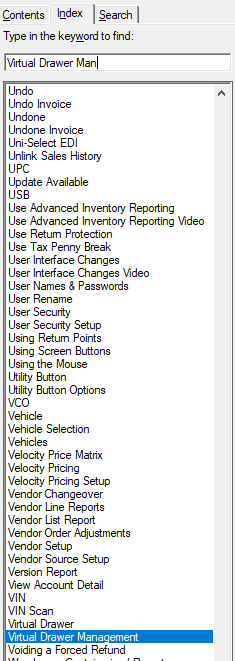
Find on Page in F1 Help
If you are on an F1 Help page that is very large, it is difficult to locate the exact field you are looking to find. To make it easier, the F1 Help file supports the Find function. Simply press Ctrl + F on your keyboard and then type the name of the field you are looking for, and you can navigate to it.
For example, if you were in the INVOICE screen page of F1 Help, and you wanted to find the CUSTOMER LOOKUP window, pressing the Ctrl + F keys and typing in “Customer Lookup” will navigate you to the Customer Lookup section of the INVOICE screen page. See the example below: