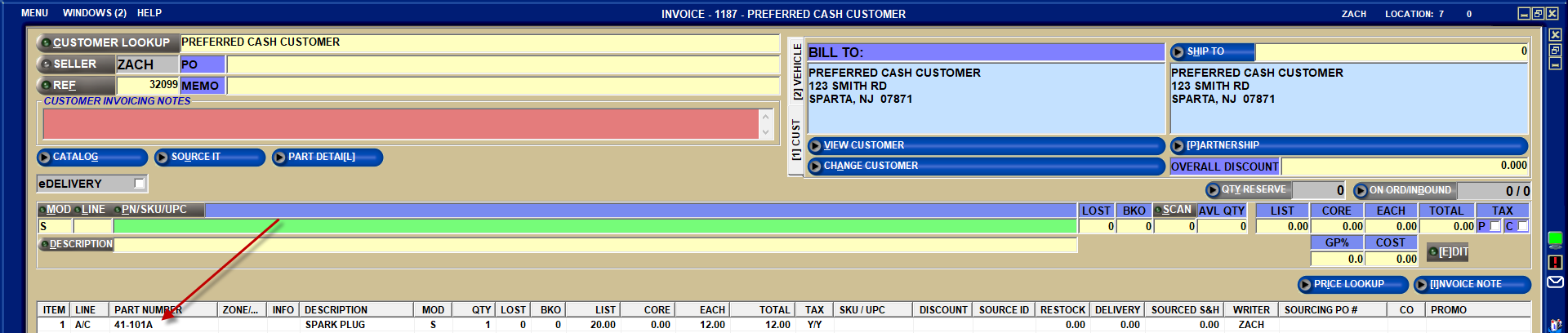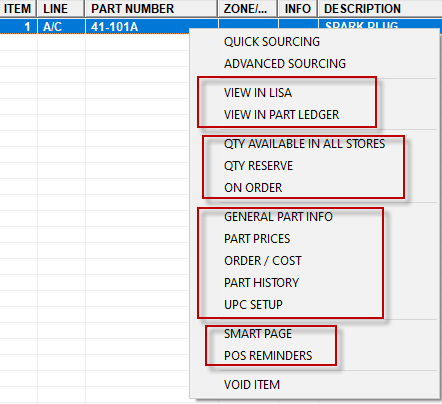… that there are several part options accessible from a “hamburger” style menu right within the catalog results?
When part results are displayed, the “hamburger” style menu is located to the far left of the part. These options are useful to edit or view part information “on the fly” without exiting the catalog results!

When you click this “hamburger” menu, the following options, which might be enabled or disabled, are displayed:
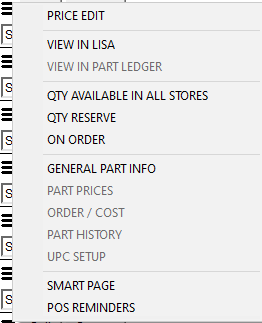
- PRICE EDIT – This opens the PRICE EDIT pop-up.
- VIEW IN LISA – This opens the LISA TRANSACTIONS REPORT screen.
- VIEW IN PART LEDGER – This opens the PART LEDGER screen.
- QTY AVAILABLE IN ALL STORES – This opens the QTY AVAILABLE IN ALL STORES pop-up.
- QTY RESERVE – This opens the QTY RESERVE pop-up.
- QTY ORDER – This opens the ON ORDER / INBOUND pop-up.
- GENERAL PART INFO – This opens the MAIN PART ENTRY screen.
- PART PRICES – This opens the PART PRICE ENTRY screen.
- ORDER /COST – This opens the ORDER – COST screen.
- PART HISTORY – This opens the PART HISTORY screen.
- UPC SETUP – This opens the UPC SETUP screen.
- SMART PAGE – This opens an internet browser with graphical image information.
- POS REMINDERS – This opens the POS REMINDERS pop-up.
Most of these selections can also be found using a right-click menu from within the part grid at Point-of-Sale, with the exception of PRICE EDIT that has its own EDIT button: